Learning Artificial Intelligence on the Jetson Nano

In this video lesson we learn to create a streaming IP camera from a Raspberry Pi zero W. We stream using RTP, and get near zero latency in our stream. We stream to OpenCV and display on the Jetson Nano. We show how to launch the IP camera on boot. As promised, this is the raspberry pi zero kit I am using: https://amzn.to/3j1e6ik I find the inexpensive V1 camera works well, available here: https://amzn.to/3frZfv6 I like this small USB power bank: https://amzn.to/2OlngIm Or if you want a big solar powered battery bank, I like this one: https://amzn.to/2Om1kwV You can get the code and other useful resources at my WEB site HERE: https://toptechboy.com/ai-on-the-jetson-nano-lesson-62-create-a-streaming-ip-camera-from-a-raspberry-pi-zero-w/ OK, now this is the gear I am using for my Jetson Nano project shown in today's video. Lots of folks have expressed interest in this project, so I will do a big tutorial series on it. It is good if we use identical hardware for the project, so links below will take you to the gear I am using. Make sure to get the V2 picam, which is what I linked to. The earlier picams will not work. Also, you can use USB keyboard and mouse if you do not want to spend for the wireless ones below. Jetson Nano https://amzn.to/2Z4SGG4 You need a GOOD power supply: https://amzn.to/2yWKrkF You need a GOOD SD card: https://amzn.to/2Ktf8nT I love this cool Acrylic case with fan: https://amzn.to/2H4ar1R Wireless Keyboard and Mouse that works with Jetson Nano: https://amzn.to/2YWVkxu I like to run with minimum wires, so I am running this wifi card, which works very well. If your budget is tight just use an Ethernet cable, as all my lessons will work with just an ethernet cable. https://amzn.to/2H26b2R Finally, you can use either a Logitech C920 WEB cam or the Pi Cam. I am using both, but you need at least one camera working with the nano: https://amzn.to/2H4dPd0 https://amzn.to/2KI5UTW [Disclosure of Material Connection: I am a participant in the Amazon Services LLC Associates Program, an affiliate advertising program designed to provide a means for sites to earn advertising fees by advertising and linking to amazon.com. This means if you visit the link and purchase the item, I will receive an affiliate commission. Regardless, I only recommend products or services I use personally and believe will add value to my readers.] #JetsonNano #RaspberryPi #IPCamera

In this video lesson we learn how to generate speech for the Jetson Nano. We show two different ways to do text to speech, one is the espeak library, and the other is gTTS. There are pros and cons to each technique, which we will discuss. If you want to build the wireless IP camera I showed at the start of the video, you will need the following gear: Raspberry Pi Zero kit with case and cables: https://amzn.to/31Vn8Y8 USB Power Bank, if you dont have one, or just want one like mine: https://amzn.to/2ChWApj I also like this really big solar powered USB battery: https://amzn.to/3gIlQ75 You probably already have a piCam, but if you need an extra one, pick it up here: https://amzn.to/3eeY4h8 That is the better camera, if you are willing to live with lower image quality, this is a nice camera that is a lot cheaper: https://amzn.to/31YHH5O OK, now this is the gear I am using for my Jetson Nano project shown in today's video. Lots of folks have expressed interest in this project, so I will do a big tutorial series on it. It is good if we use identical hardware for the project, so links below will take you to the gear I am using. Make sure to get the V2 picam, which is what I linked to. The earlier picams will not work. Also, you can use USB keyboard and mouse if you do not want to spend for the wireless ones below. Jetson Nano https://amzn.to/2Z4SGG4 You need a GOOD power supply: https://amzn.to/2yWKrkF You need a GOOD SD card: https://amzn.to/2Ktf8nT I love this cool Acrylic case with fan: https://amzn.to/2H4ar1R Wireless Keyboard and Mouse that works with Jetson Nano: https://amzn.to/2YWVkxu I like to run with minimum wires, so I am running this wifi card, which works very well. If your budget is tight just use an Ethernet cable, as all my lessons will work with just an ethernet cable. https://amzn.to/2H26b2R Finally, you can use either a Logitech C920 WEB cam or the Pi Cam. I am using both, but you need at least one camera working with the nano: https://amzn.to/2H4dPd0 https://amzn.to/2KI5UTW [Disclosure of Material Connection: I am a participant in the Amazon Services LLC Associates Program, an affiliate advertising program designed to provide a means for sites to earn advertising fees by advertising and linking to amazon.com. This means if you visit the link and purchase the item, I will receive an affiliate commission. Regardless, I only recommend products or services I use personally and believe will add value to my readers.] #JetsonNano #textToSpeech #Tutorial

In this video lesson we learn how to create PWM output from the Jetson Nano GPIO pins. The Jetson Nano can output PWM signals on two pins, physical pin 32 and Physical pin 33. In this lesson we show you how to configure the pins, and the libraries and commands to get the PWM pins doing what you want. We are using components for the Elegoo Super Starter Kit. I recommend you get one of these if you do not already have one, as it has lots of great components that are useful for a variety of projects. You can get your kit HERE: https://amzn.to/2Zw0PVZ Also, you can find great resources at my WEB site, which you can find here: https://toptechboy.com/ai-on-the-jetson-nano-lesson-59-pwm-on-the-gpio-pins-of-the-jetson-nano/ OK, now this is the gear I am using for my Jetson Nano project shown in today's video. Lots of folks have expressed interest in this project, so I will do a big tutorial series on it. It is good if we use identical hardware for the project, so links below will take you to the gear I am using. Make sure to get the V2 picam, which is what I linked to. The earlier picams will not work. Also, you can use USB keyboard and mouse if you do not want to spend for the wireless ones below. Jetson Nano https://amzn.to/2Z4SGG4 You need a GOOD power supply: https://amzn.to/2yWKrkF You need a GOOD SD card: https://amzn.to/2Ktf8nT I love this cool Acrylic case with fan: https://amzn.to/2H4ar1R Wireless Keyboard and Mouse that works with Jetson Nano: https://amzn.to/2YWVkxu I like to run with minimum wires, so I am running this wifi card, which works very well. If your budget is tight just use an Ethernet cable, as all my lessons will work with just an ethernet cable. https://amzn.to/2H26b2R Finally, you can use either a Logitech C920 WEB cam or the Pi Cam. I am using both, but you need at least one camera working with the nano: https://amzn.to/2H4dPd0 https://amzn.to/2KI5UTW [Disclosure of Material Connection: I am a participant in the Amazon Services LLC Associates Program, an affiliate advertising program designed to provide a means for sites to earn advertising fees by advertising and linking to amazon.com. This means if you visit the link and purchase the item, I will receive an affiliate commission. Regardless, I only recommend products or services I use personally and believe will add value to my readers.] #JetsonNano #PWM #Tutorial

In this video lesson we learn how to create an input GPIO pin, and output GPIO pins. We create a toggle switch using a pushbutton to control a LED. We are using components for the Elegoo Super Starter Kit. I recommend you get one of these if you do not already have one, as it has lots of great components that are useful for a variety of projects. You can get your kit HERE: https://amzn.to/2Zw0PVZ Also, you can find great resources at my WEB site, which you can find here: https://toptechboy.com/ai-on-the-jetson-nano-lesson-58-controlling-an-led-with-gpio-pins-and-button-switch/ OK, now this is the gear I am using for my Jetson Nano project shown in today's video. Lots of folks have expressed interest in this project, so I will do a big tutorial series on it. It is good if we use identical hardware for the project, so links below will take you to the gear I am using. Make sure to get the V2 picam, which is what I linked to. The earlier picams will not work. Also, you can use USB keyboard and mouse if you do not want to spend for the wireless ones below. Jetson Nano https://amzn.to/2Z4SGG4 You need a GOOD power supply: https://amzn.to/2yWKrkF You need a GOOD SD card: https://amzn.to/2Ktf8nT I love this cool Acrylic case with fan: https://amzn.to/2H4ar1R Wireless Keyboard and Mouse that works with Jetson Nano: https://amzn.to/2YWVkxu I like to run with minimum wires, so I am running this wifi card, which works very well. If your budget is tight just use an Ethernet cable, as all my lessons will work with just an ethernet cable. https://amzn.to/2H26b2R Finally, you can use either a Logitech C920 WEB cam or the Pi Cam. I am using both, but you need at least one camera working with the nano: https://amzn.to/2H4dPd0 https://amzn.to/2KI5UTW You guys can help me out over at Patreon, and that will help me keep my gear updated, and help me keep this quality content coming: https://www.patreon.com/PaulMcWhorter [Disclosure of Material Connection: I am a participant in the Amazon Services LLC Associates Program, an affiliate advertising program designed to provide a means for sites to earn advertising fees by advertising and linking to amazon.com. This means if you visit the link and purchase the item, I will receive an affiliate commission. Regardless, I only recommend products or services I use personally and believe will add value to my readers.] #JetsonNano #AI #Tutorial

In this video lesson we learn how to create an input GPIO pin, and then to read the button state from it. Doing this will require use of a pullup resistor, and we show how to configure the pull up resistor in your circuit. We are using components for the Elegoo Super Starter Kit. I recommend you get one of these if you do not already have one, as it has lots of great components that are useful for a variety of projects. You can get your kit HERE: https://amzn.to/2Zw0PVZ Also, you can find great resources at my WEB site, which you can find here: https://toptechboy.com/ai-on-the-jetson-nano-lesson-57-read-a-push-button-switch-on-the-gpio-pins-with-pull-up-resistors/ OK, now this is the gear I am using for my Jetson Nano project shown in today's video. Lots of folks have expressed interest in this project, so I will do a big tutorial series on it. It is good if we use identical hardware for the project, so links below will take you to the gear I am using. Make sure to get the V2 picam, which is what I linked to. The earlier picams will not work. Also, you can use USB keyboard and mouse if you do not want to spend for the wireless ones below. Jetson Nano https://amzn.to/2Z4SGG4 You need a GOOD power supply: https://amzn.to/2yWKrkF You need a GOOD SD card: https://amzn.to/2Ktf8nT I love this cool Acrylic case with fan: https://amzn.to/2H4ar1R Wireless Keyboard and Mouse that works with Jetson Nano: https://amzn.to/2YWVkxu I like to run with minimum wires, so I am running this wifi card, which works very well. If your budget is tight just use an Ethernet cable, as all my lessons will work with just an ethernet cable. https://amzn.to/2H26b2R Finally, you can use either a Logitech C920 WEB cam or the Pi Cam. I am using both, but you need at least one camera working with the nano: https://amzn.to/2H4dPd0 https://amzn.to/2KI5UTW You guys can help me out over at Patreon, and that will help me keep my gear updated, and help me keep this quality content coming: https://www.patreon.com/PaulMcWhorter [Disclosure of Material Connection: I am a participant in the Amazon Services LLC Associates Program, an affiliate advertising program designed to provide a means for sites to earn advertising fees by advertising and linking to amazon.com. This means if you visit the link and purchase the item, I will receive an affiliate commission. Regardless, I only recommend products or services I use personally and believe will add value to my readers.] #JetsonNano #AI #Tutorial

In this video lesson we learn how to train a Deep Neural Network using Transfer Learning. We will retrain the Resnet18 model, and will train it to learn single board computers. The training will show us how customize our model to recognize our items of interest. OK, now this is the gear I am using for my Jetson Nano project shown in today's video. Lots of folks have expressed interest in this project, so I will do a big tutorial series on it. It is good if we use identical hardware for the project, so links below will take you to the gear I am using. Make sure to get the V2 picam, which is what I linked to. The earlier picams will not work. Also, you can use USB keyboard and mouse if you do not want to spend for the wireless ones below. Jetson Nano https://amzn.to/2Z4SGG4 You need a GOOD power supply: https://amzn.to/2yWKrkF You need a GOOD SD card: https://amzn.to/2Ktf8nT I love this cool Acrylic case with fan: https://amzn.to/2H4ar1R Wireless Keyboard and Mouse that works with Jetson Nano: https://amzn.to/2YWVkxu I like to run with minimum wires, so I am running this wifi card, which works very well. If your budget is tight just use an Ethernet cable, as all my lessons will work with just an ethernet cable. https://amzn.to/2H26b2R Finally, you can use either a Logitech C920 WEB cam or the Pi Cam. I am using both, but you need at least one camera working with the nano: https://amzn.to/2H4dPd0 https://amzn.to/2KI5UTW You guys can help me out over at Patreon, and that will help me keep my gear updated, and help me keep this quality content coming: https://www.patreon.com/PaulMcWhorter [Disclosure of Material Connection: I am a participant in the Amazon Services LLC Associates Program, an affiliate advertising program designed to provide a means for sites to earn advertising fees by advertising and linking to amazon.com. This means if you visit the link and purchase the item, I will receive an affiliate commission. Regardless, I only recommend products or services I use personally and believe will add value to my readers.] #JetsonNano #AI #Deep Neural Networks

In this video demonstrate object detection, identification, and location using the NVIDIA Jetson Inference libraries. We show how you can find objects, identify them, and then label them. OK, now this is the gear I am using for my Jetson Nano project shown in today's video. Lots of folks have expressed interest in this project, so I will do a big tutorial series on it. It is good if we use identical hardware for the project, so links below will take you to the gear I am using. Make sure to get the V2 picam, which is what I linked to. The earlier picams will not work. Also, you can use USB keyboard and mouse if you do not want to spend for the wireless ones below. Jetson Nano https://amzn.to/2Z4SGG4 You need a GOOD power supply: https://amzn.to/2yWKrkF You need a GOOD SD card: https://amzn.to/2Ktf8nT I love this cool Acrylic case with fan: https://amzn.to/2H4ar1R Wireless Keyboard and Mouse that works with Jetson Nano: https://amzn.to/2YWVkxu I like to run with minimum wires, so I am running this wifi card, which works very well. If your budget is tight just use an Ethernet cable, as all my lessons will work with just an ethernet cable. https://amzn.to/2H26b2R Finally, you can use either a Logitech C920 WEB cam or the Pi Cam. I am using both, but you need at least one camera working with the nano: https://amzn.to/2H4dPd0 https://amzn.to/2KI5UTW You guys can help me out over at Patreon, and that will help me keep my gear updated, and help me keep this quality content coming: https://www.patreon.com/PaulMcWhorter [Disclosure of Material Connection: I am a participant in the Amazon Services LLC Associates Program, an affiliate advertising program designed to provide a means for sites to earn advertising fees by advertising and linking to amazon.com. This means if you visit the link and purchase the item, I will receive an affiliate commission. Regardless, I only recommend products or services I use personally and believe will add value to my readers.] #JetsonNano #AI #OpenCV

SORRY FOR THE LATER START TODAY. HAD TO SCHEDULE ELECTRICIAN THIS MORNING TO FIX A GFI ISSUE IN MY KITCHEN. In this video lesson we learn how to detect and identify objects using machine learning and deep neural networks. We will use OpenCV and the NVIDIA Jetson Detection Utilities. OK, now this is the gear I am using for my Jetson Nano project shown in today's video. Lots of folks have expressed interest in this project, so I will do a big tutorial series on it. It is good if we use identical hardware for the project, so links below will take you to the gear I am using. Make sure to get the V2 picam, which is what I linked to. The earlier picams will not work. Also, you can use USB keyboard and mouse if you do not want to spend for the wireless ones below. Jetson Nano https://amzn.to/2Z4SGG4 You need a GOOD power supply: https://amzn.to/2yWKrkF You need a GOOD SD card: https://amzn.to/2Ktf8nT I love this cool Acrylic case with fan: https://amzn.to/2H4ar1R Wireless Keyboard and Mouse that works with Jetson Nano: https://amzn.to/2YWVkxu I like to run with minimum wires, so I am running this wifi card, which works very well. If your budget is tight just use an Ethernet cable, as all my lessons will work with just an ethernet cable. https://amzn.to/2H26b2R Finally, you can use either a Logitech C920 WEB cam or the Pi Cam. I am using both, but you need at least one camera working with the nano: https://amzn.to/2H4dPd0 https://amzn.to/2KI5UTW You guys can help me out over at Patreon, and that will help me keep my gear updated, and help me keep this quality content coming: https://www.patreon.com/PaulMcWhorter [Disclosure of Material Connection: I am a participant in the Amazon Services LLC Associates Program, an affiliate advertising program designed to provide a means for sites to earn advertising fees by advertising and linking to amazon.com. This means if you visit the link and purchase the item, I will receive an affiliate commission. Regardless, I only recommend products or services I use personally and believe will add value to my readers.] #JetsonNano #AI #OpenCV
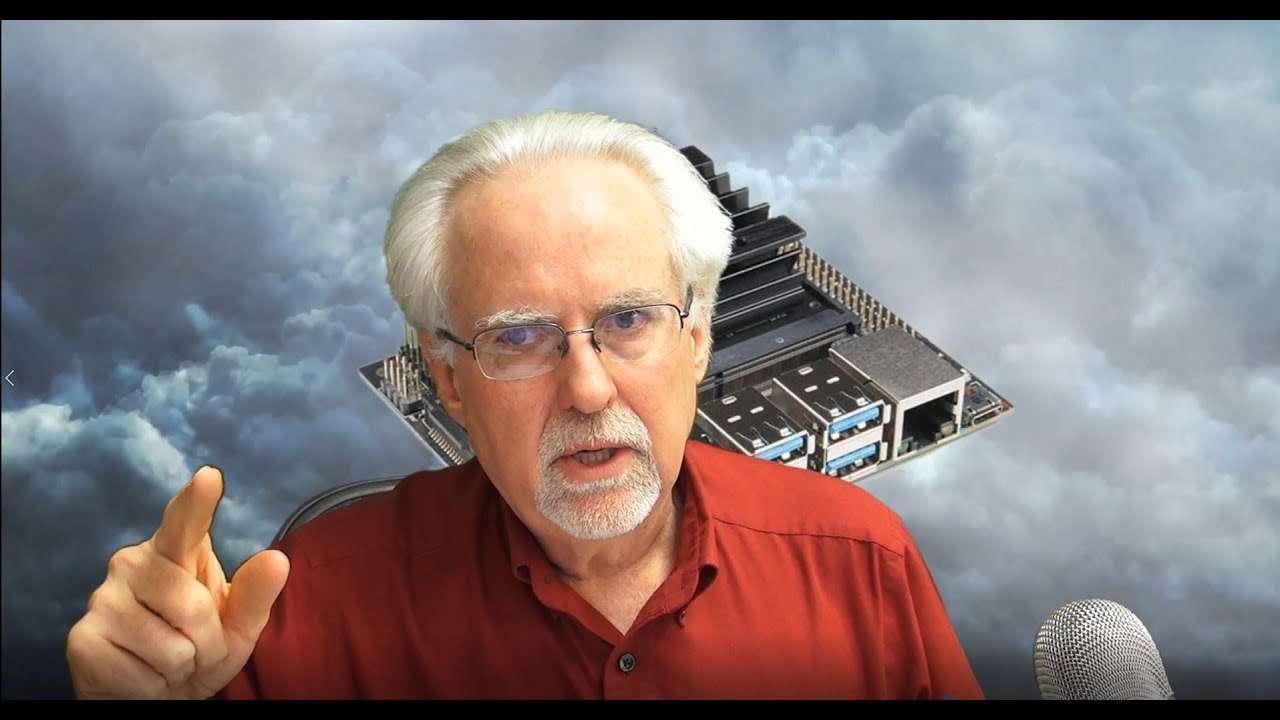
In this video lesson we learn how to navigate the Linux system from the terminal and command line. We show how to move, copy, delete and edit files. By the end of these step-by-step instructions you should be comfortable with basic linux commands OK, now this is the gear I am using for my Jetson Nano project shown in today's video. Lots of folks have expressed interest in this project, so I will do a big tutorial series on it. It is good if we use identical hardware for the project, so links below will take you to the gear I am using. Make sure to get the V2 picam, which is what I linked to. The earlier picams will not work. Also, you can use USB keyboard and mouse if you do not want to spend for the wireless ones below. Jetson Nano https://amzn.to/2Z4SGG4 You need a GOOD power supply: https://amzn.to/2yWKrkF You need a GOOD SD card: https://amzn.to/2Ktf8nT I love this cool Acrylic case with fan: https://amzn.to/2H4ar1R Wireless Keyboard and Mouse that works with Jetson Nano: https://amzn.to/2YWVkxu I like to run with minimum wires, so I am running this wifi card, which works very well. If your budget is tight just use an Ethernet cable, as all my lessons will work with just an ethernet cable. https://amzn.to/2H26b2R Finally, you can use either a Logitech C920 WEB cam or the Pi Cam. I am using both, but you need at least one camera working with the nano: https://amzn.to/2H4dPd0 https://amzn.to/2KI5UTW You guys can help me out over at Patreon, and that will help me keep my gear updated, and help me keep this quality content coming: https://www.patreon.com/PaulMcWhorter [Disclosure of Material Connection: I am a participant in the Amazon Services LLC Associates Program, an affiliate advertising program designed to provide a means for sites to earn advertising fees by advertising and linking to amazon.com. This means if you visit the link and purchase the item, I will receive an affiliate commission. Regardless, I only recommend products or services I use personally and believe will add value to my readers.] #JetsonNano #RaspberryPiCamera #Tutorial

In this video lesson we show how to correct the NVIDIA Jetson Inference Library to work properly with the Raspberry Pi Camera. This quick fix will make things much easier as you move forward with future lessons OK, now this is the gear I am using for my Jetson Nano project shown in today's video. Lots of folks have expressed interest in this project, so I will do a big tutorial series on it. It is good if we use identical hardware for the project, so links below will take you to the gear I am using. Make sure to get the V2 picam, which is what I linked to. The earlier picams will not work. Also, you can use USB keyboard and mouse if you do not want to spend for the wireless ones below. Jetson Nano https://amzn.to/2Z4SGG4 You need a GOOD power supply: https://amzn.to/2yWKrkF You need a GOOD SD card: https://amzn.to/2Ktf8nT I love this cool Acrylic case with fan: https://amzn.to/2H4ar1R Wireless Keyboard and Mouse that works with Jetson Nano: https://amzn.to/2YWVkxu I like to run with minimum wires, so I am running this wifi card, which works very well. If your budget is tight just use an Ethernet cable, as all my lessons will work with just an ethernet cable. https://amzn.to/2H26b2R Finally, you can use either a Logitech C920 WEB cam or the Pi Cam. I am using both, but you need at least one camera working with the nano: https://amzn.to/2H4dPd0 https://amzn.to/2KI5UTW You guys can help me out over at Patreon, and that will help me keep my gear updated, and help me keep this quality content coming: https://www.patreon.com/PaulMcWhorter [Disclosure of Material Connection: I am a participant in the Amazon Services LLC Associates Program, an affiliate advertising program designed to provide a means for sites to earn advertising fees by advertising and linking to amazon.com. This means if you visit the link and purchase the item, I will receive an affiliate commission. Regardless, I only recommend products or services I use personally and believe will add value to my readers.] #JetsonNano #AI #Tutorial

In this video lesson we introduce you to the concepts of Deep Learning and Deep Neural Networks. We write our first programs using the NVIDIA Inference Libraries, and show to how to do simple object identification using pretrained models. OK, now this is the gear I am using for my Jetson Nano project shown in today's video. Lots of folks have expressed interest in this project, so I will do a big tutorial series on it. It is good if we use identical hardware for the project, so links below will take you to the gear I am using. Make sure to get the V2 picam, which is what I linked to. The earlier picams will not work. Also, you can use USB keyboard and mouse if you do not want to spend for the wireless ones below. Jetson Nano https://amzn.to/2Z4SGG4 You need a GOOD power supply: https://amzn.to/2yWKrkF You need a GOOD SD card: https://amzn.to/2Ktf8nT I love this cool Acrylic case with fan: https://amzn.to/2H4ar1R Wireless Keyboard and Mouse that works with Jetson Nano: https://amzn.to/2YWVkxu I like to run with minimum wires, so I am running this wifi card, which works very well. If your budget is tight just use an Ethernet cable, as all my lessons will work with just an ethernet cable. https://amzn.to/2H26b2R Finally, you can use either a Logitech C920 WEB cam or the Pi Cam. I am using both, but you need at least one camera working with the nano: https://amzn.to/2H4dPd0 https://amzn.to/2KI5UTW You guys can help me out over at Patreon, and that will help me keep my gear updated, and help me keep this quality content coming: https://www.patreon.com/PaulMcWhorter [Disclosure of Material Connection: I am a participant in the Amazon Services LLC Associates Program, an affiliate advertising program designed to provide a means for sites to earn advertising fees by advertising and linking to amazon.com. This means if you visit the link and purchase the item, I will receive an affiliate commission. Regardless, I only recommend products or services I use personally and believe will add value to my readers.] #JetsonNano #DeepLearning #MachineLearning

In this video lesson we learn how to install the NVIDIA object detection and inference tools and libraries on the Jetson Nano. This allow object identification and detection using sophisticated pretrained networks. OK, now this is the gear I am using for my Jetson Nano project shown in today's video. Lots of folks have expressed interest in this project, so I will do a big tutorial series on it. It is good if we use identical hardware for the project, so links below will take you to the gear I am using. Make sure to get the V2 picam, which is what I linked to. The earlier picams will not work. Also, you can use USB keyboard and mouse if you do not want to spend for the wireless ones below. Jetson Nano https://amzn.to/2Z4SGG4 You need a GOOD power supply: https://amzn.to/2yWKrkF You need a GOOD SD card: https://amzn.to/2Ktf8nT I love this cool Acrylic case with fan: https://amzn.to/2H4ar1R Wireless Keyboard and Mouse that works with Jetson Nano: https://amzn.to/2YWVkxu I like to run with minimum wires, so I am running this wifi card, which works very well. If your budget is tight just use an Ethernet cable, as all my lessons will work with just an ethernet cable. https://amzn.to/2H26b2R Finally, you can use either a Logitech C920 WEB cam or the Pi Cam. I am using both, but you need at least one camera working with the nano: https://amzn.to/2H4dPd0 https://amzn.to/2KI5UTW You guys can help me out over at Patreon, and that will help me keep my gear updated, and help me keep this quality content coming: https://www.patreon.com/PaulMcWhorter [Disclosure of Material Connection: I am a participant in the Amazon Services LLC Associates Program, an affiliate advertising program designed to provide a means for sites to earn advertising fees by advertising and linking to amazon.com. This means if you visit the link and purchase the item, I will receive an affiliate commission. Regardless, I only recommend products or services I use personally and believe will add value to my readers.] #JetsonNano #ImageRecognition #Tutorial
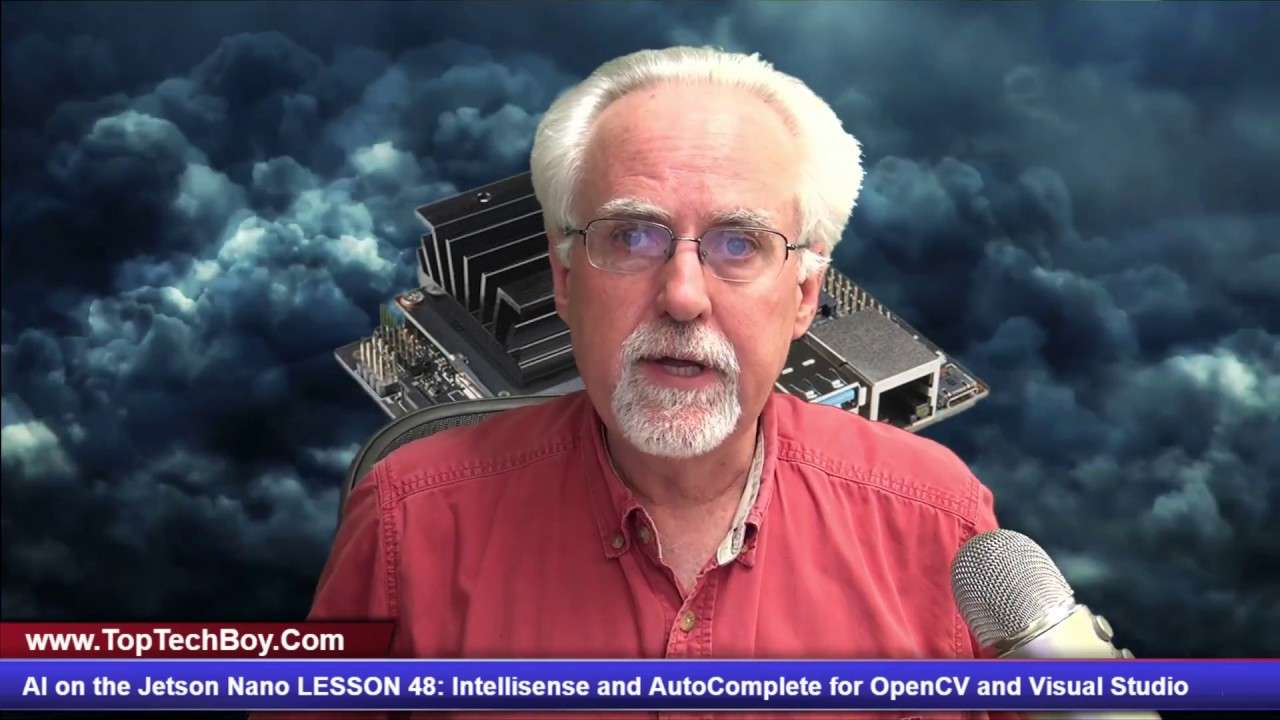
These are the commands used in the video: Add these settings inside the { } : "python.linting.pylintArgs": ["--generate-members", "--extension-pkg-whitelist=cv2"], "python.autoComplete.extraPaths": ["/usr/lib/python3.6/dist-packages/cv2/python-3.6"] In this video lesson we learn how to fix the problem of the broken intellisense and autocomplete for openCV, or CV2, in Visual Studio Code (code-oss) running on the Jetson Nano. This worked in Jetpack 4.2, but seemed to break when we moved to Jetpack 4.3. Also is broken in Jetpack 4.4. This fix, sent in by David Westmorland get things working again. OK, now this is the gear I am using for my Jetson Nano project shown in today's video. Lots of folks have expressed interest in this project, so I will do a big tutorial series on it. It is good if we use identical hardware for the project, so links below will take you to the gear I am using. Make sure to get the V2 picam, which is what I linked to. The earlier picams will not work. Also, you can use USB keyboard and mouse if you do not want to spend for the wireless ones below. Jetson Nano https://amzn.to/2Z4SGG4 You need a GOOD power supply: https://amzn.to/2yWKrkF You need a GOOD SD card: https://amzn.to/2Ktf8nT I love this cool Acrylic case with fan: https://amzn.to/2H4ar1R Wireless Keyboard and Mouse that works with Jetson Nano: https://amzn.to/2YWVkxu I like to run with minimum wires, so I am running this wifi card, which works very well. If your budget is tight just use an Ethernet cable, as all my lessons will work with just an ethernet cable. https://amzn.to/2H26b2R Finally, you can use either a Logitech C920 WEB cam or the Pi Cam. I am using both, but you need at least one camera working with the nano: https://amzn.to/2H4dPd0 https://amzn.to/2KI5UTW You guys can help me out over at Patreon, and that will help me keep my gear updated, and help me keep this quality content coming: https://www.patreon.com/PaulMcWhorter [Disclosure of Material Connection: I am a participant in the Amazon Services LLC Associates Program, an affiliate advertising program designed to provide a means for sites to earn advertising fees by advertising and linking to amazon.com. This means if you visit the link and purchase the item, I will receive an affiliate commission. Regardless, I only recommend products or services I use personally and believe will add value to my readers.] #JetsonNano #AI #Tutorial

In this video lesson we how to do facial detection and facial identification on multiple cameras at the same time. We are able to process the images at about 5 frames per second for the composite image. You guys asked about my new studio lights, this is what I am using: https://amzn.to/3dDRMaH OK, now this is the gear I am using for my Jetson Nano project shown in today's video. Lots of folks have expressed interest in this project, so I will do a big tutorial series on it. It is good if we use identical hardware for the project, so links below will take you to the gear I am using. Make sure to get the V2 picam, which is what I linked to. The earlier picams will not work. Also, you can use USB keyboard and mouse if you do not want to spend for the wireless ones below. Jetson Nano https://amzn.to/2Z4SGG4 You need a GOOD power supply: https://amzn.to/2yWKrkF You need a GOOD SD card: https://amzn.to/2Ktf8nT I love this cool Acrylic case with fan: https://amzn.to/2H4ar1R Wireless Keyboard and Mouse that works with Jetson Nano: https://amzn.to/2YWVkxu I like to run with minimum wires, so I am running this wifi card, which works very well. If your budget is tight just use an Ethernet cable, as all my lessons will work with just an ethernet cable. https://amzn.to/2H26b2R Finally, you can use either a Logitech C920 WEB cam or the Pi Cam. I am using both, but you need at least one camera working with the nano: https://amzn.to/2H4dPd0 https://amzn.to/2KI5UTW You guys can help me out over at Patreon, and that will help me keep my gear updated, and help me keep this quality content coming: https://www.patreon.com/PaulMcWhorter [Disclosure of Material Connection: I am a participant in the Amazon Services LLC Associates Program, an affiliate advertising program designed to provide a means for sites to earn advertising fees by advertising and linking to amazon.com. This means if you visit the link and purchase the item, I will receive an affiliate commission. Regardless, I only recommend products or services I use personally and believe will add value to my readers.] #JetsonNano #AI #Tutorial

In this video lesson we learn how run two cameras at the same time in OpenCV using python Classes, Methods, and Threading. This allows running the cameras without latency or lag between the streams. OK, now this is the gear I am using for my Jetson Nano project shown in today's video. Lots of folks have expressed interest in this project, so I will do a big tutorial series on it. It is good if we use identical hardware for the project, so links below will take you to the gear I am using. Make sure to get the V2 picam, which is what I linked to. The earlier picams will not work. Also, you can use USB keyboard and mouse if you do not want to spend for the wireless ones below. Jetson Nano https://amzn.to/2Z4SGG4 You need a GOOD power supply: https://amzn.to/2yWKrkF You need a GOOD SD card: https://amzn.to/2Ktf8nT I love this cool Acrylic case with fan: https://amzn.to/2H4ar1R Wireless Keyboard and Mouse that works with Jetson Nano: https://amzn.to/2YWVkxu I like to run with minimum wires, so I am running this wifi card, which works very well. If your budget is tight just use an Ethernet cable, as all my lessons will work with just an ethernet cable. https://amzn.to/2H26b2R Finally, you can use either a Logitech C920 WEB cam or the Pi Cam. I am using both, but you need at least one camera working with the nano: https://amzn.to/2H4dPd0 https://amzn.to/2KI5UTW You guys can help me out over at Patreon, and that will help me keep my gear updated, and help me keep this quality content coming: https://www.patreon.com/PaulMcWhorter [Disclosure of Material Connection: I am a participant in the Amazon Services LLC Associates Program, an affiliate advertising program designed to provide a means for sites to earn advertising fees by advertising and linking to amazon.com. This means if you visit the link and purchase the item, I will receive an affiliate commission. Regardless, I only recommend products or services I use personally and believe will add value to my readers.] #JetsonNano #AI #Tutorial
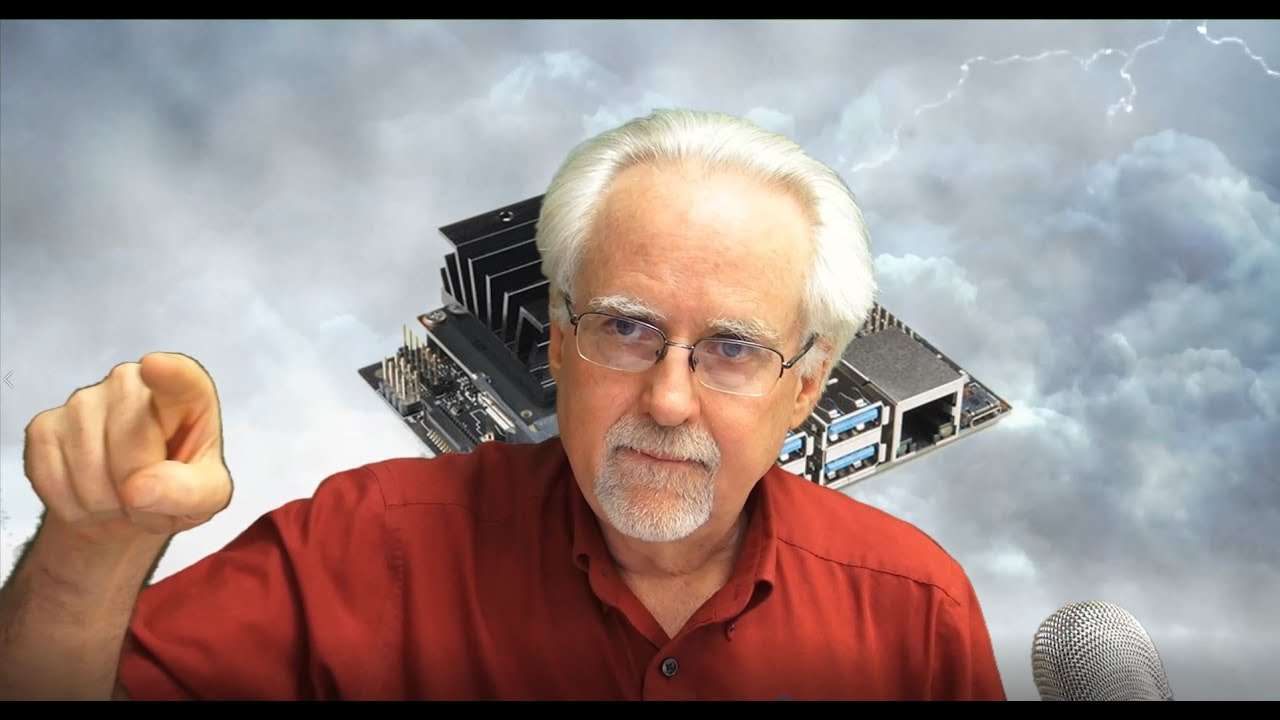
In this video lesson we learn how to use python Classes, Methods and Threading. These skills will allow us to write more functional code, and will help us understand the 'experts' code when we look at their programs. OK, now this is the gear I am using for my Jetson Nano project shown in today's video. Lots of folks have expressed interest in this project, so I will do a big tutorial series on it. It is good if we use identical hardware for the project, so links below will take you to the gear I am using. Make sure to get the V2 picam, which is what I linked to. The earlier picams will not work. Also, you can use USB keyboard and mouse if you do not want to spend for the wireless ones below. Jetson Nano https://amzn.to/2Z4SGG4 You need a GOOD power supply: https://amzn.to/2yWKrkF You need a GOOD SD card: https://amzn.to/2Ktf8nT I love this cool Acrylic case with fan: https://amzn.to/2H4ar1R Wireless Keyboard and Mouse that works with Jetson Nano: https://amzn.to/2YWVkxu I like to run with minimum wires, so I am running this wifi card, which works very well. If your budget is tight just use an Ethernet cable, as all my lessons will work with just an ethernet cable. https://amzn.to/2H26b2R Finally, you can use either a Logitech C920 WEB cam or the Pi Cam. I am using both, but you need at least one camera working with the nano: https://amzn.to/2H4dPd0 https://amzn.to/2KI5UTW You guys can help me out over at Patreon, and that will help me keep my gear updated, and help me keep this quality content coming: https://www.patreon.com/PaulMcWhorter [Disclosure of Material Connection: I am a participant in the Amazon Services LLC Associates Program, an affiliate advertising program designed to provide a means for sites to earn advertising fees by advertising and linking to amazon.com. This means if you visit the link and purchase the item, I will receive an affiliate commission. Regardless, I only recommend products or services I use personally and believe will add value to my readers.] #JetsonNano #AI #Tutorial

In this video lesson we learn how to run two cameras on the Jetson Nano using OpenCV. We show functionally how to do it, and then describe issues with latency and synchronization. Problems occur due to the cameras operating at different frame rates. Future video tutorials will show more elegant solutions. OK, now this is the gear I am using for my Jetson Nano project shown in today's video. Lots of folks have expressed interest in this project, so I will do a big tutorial series on it. It is good if we use identical hardware for the project, so links below will take you to the gear I am using. Make sure to get the V2 picam, which is what I linked to. The earlier picams will not work. Also, you can use USB keyboard and mouse if you do not want to spend for the wireless ones below. Jetson Nano https://amzn.to/2Z4SGG4 You need a GOOD power supply: https://amzn.to/2yWKrkF You need a GOOD SD card: https://amzn.to/2Ktf8nT I love this cool Acrylic case with fan: https://amzn.to/2H4ar1R Wireless Keyboard and Mouse that works with Jetson Nano: https://amzn.to/2YWVkxu I like to run with minimum wires, so I am running this wifi card, which works very well. If your budget is tight just use an Ethernet cable, as all my lessons will work with just an ethernet cable. https://amzn.to/2H26b2R Finally, you can use either a Logitech C920 WEB cam or the Pi Cam. I am using both, but you need at least one camera working with the nano: https://amzn.to/2H4dPd0 https://amzn.to/2KI5UTW You guys can help me out over at Patreon, and that will help me keep my gear updated, and help me keep this quality content coming: https://www.patreon.com/PaulMcWhorter [Disclosure of Material Connection: I am a participant in the Amazon Services LLC Associates Program, an affiliate advertising program designed to provide a means for sites to earn advertising fees by advertising and linking to amazon.com. This means if you visit the link and purchase the item, I will receive an affiliate commission. Regardless, I only recommend products or services I use personally and believe will add value to my readers.] #JetsonNano #AI #Tutorial

In this video lesson we learn how to calculate and display FPS, or frames per second in OpenVC. We display the observed FPS on the main window. This will allow us to optimize the performance of our AI System. OK, now this is the gear I am using for my Jetson Nano project shown in today's video. Lots of folks have expressed interest in this project, so I will do a big tutorial series on it. It is good if we use identical hardware for the project, so links below will take you to the gear I am using. Make sure to get the V2 picam, which is what I linked to. The earlier picams will not work. Also, you can use USB keyboard and mouse if you do not want to spend for the wireless ones below. Jetson Nano https://amzn.to/2Z4SGG4 You need a GOOD power supply: https://amzn.to/2yWKrkF You need a GOOD SD card: https://amzn.to/2Ktf8nT I love this cool Acrylic case with fan: https://amzn.to/2H4ar1R Wireless Keyboard and Mouse that works with Jetson Nano: https://amzn.to/2YWVkxu I like to run with minimum wires, so I am running this wifi card, which works very well. If your budget is tight just use an Ethernet cable, as all my lessons will work with just an ethernet cable. https://amzn.to/2H26b2R Finally, you can use either a Logitech C920 WEB cam or the Pi Cam. I am using both, but you need at least one camera working with the nano: https://amzn.to/2H4dPd0 https://amzn.to/2KI5UTW You guys can help me out over at Patreon, and that will help me keep my gear updated, and help me keep this quality content coming: https://www.patreon.com/PaulMcWhorter [Disclosure of Material Connection: I am a participant in the Amazon Services LLC Associates Program, an affiliate advertising program designed to provide a means for sites to earn advertising fees by advertising and linking to amazon.com. This means if you visit the link and purchase the item, I will receive an affiliate commission. Regardless, I only recommend products or services I use personally and believe will add value to my readers.] #JetsonNano #AI #Tutorial

In this video lesson we learn find and identify faces in OpenCV. We use the Face Recognize library in openCV. We also show how to train your model with people you know. OK, now this is the gear I am using for my Jetson Nano project shown in today's video. Lots of folks have expressed interest in this project, so I will do a big tutorial series on it. It is good if we use identical hardware for the project, so links below will take you to the gear I am using. Make sure to get the V2 picam, which is what I linked to. The earlier picams will not work. Also, you can use USB keyboard and mouse if you do not want to spend for the wireless ones below. Jetson Nano https://amzn.to/2Z4SGG4 You need a GOOD power supply: https://amzn.to/2yWKrkF You need a GOOD SD card: https://amzn.to/2Ktf8nT I love this cool Acrylic case with fan: https://amzn.to/2H4ar1R Wireless Keyboard and Mouse that works with Jetson Nano: https://amzn.to/2YWVkxu I like to run with minimum wires, so I am running this wifi card, which works very well. If your budget is tight just use an Ethernet cable, as all my lessons will work with just an ethernet cable. https://amzn.to/2H26b2R Finally, you can use either a Logitech C920 WEB cam or the Pi Cam. I am using both, but you need at least one camera working with the nano: https://amzn.to/2H4dPd0 https://amzn.to/2KI5UTW You guys can help me out over at Patreon, and that will help me keep my gear updated, and help me keep this quality content coming: https://www.patreon.com/PaulMcWhorter [Disclosure of Material Connection: I am a participant in the Amazon Services LLC Associates Program, an affiliate advertising program designed to provide a means for sites to earn advertising fees by advertising and linking to amazon.com. This means if you visit the link and purchase the item, I will receive an affiliate commission. Regardless, I only recommend products or services I use personally and believe will add value to my readers.] #JetsonNano #AI #Tutorial

In this video lesson we learn how to train an Artificial Intelligence system to recognize faces. We then store this data using the python Pickle library. This will allow us to run our recognition software much quicker, as we will not have to retrain every time we run the program. OK, now this is the gear I am using for my Jetson Nano project shown in today's video. Lots of folks have expressed interest in this project, so I will do a big tutorial series on it. It is good if we use identical hardware for the project, so links below will take you to the gear I am using. Make sure to get the V2 picam, which is what I linked to. The earlier picams will not work. Also, you can use USB keyboard and mouse if you do not want to spend for the wireless ones below. Jetson Nano https://amzn.to/2Z4SGG4 You need a GOOD power supply: https://amzn.to/2yWKrkF You need a GOOD SD card: https://amzn.to/2Ktf8nT I love this cool Acrylic case with fan: https://amzn.to/2H4ar1R Wireless Keyboard and Mouse that works with Jetson Nano: https://amzn.to/2YWVkxu I like to run with minimum wires, so I am running this wifi card, which works very well. If your budget is tight just use an Ethernet cable, as all my lessons will work with just an ethernet cable. https://amzn.to/2H26b2R Finally, you can use either a Logitech C920 WEB cam or the Pi Cam. I am using both, but you need at least one camera working with the nano: https://amzn.to/2H4dPd0 https://amzn.to/2KI5UTW You guys can help me out over at Patreon, and that will help me keep my gear updated, and help me keep this quality content coming: https://www.patreon.com/PaulMcWhorter [Disclosure of Material Connection: I am a participant in the Amazon Services LLC Associates Program, an affiliate advertising program designed to provide a means for sites to earn advertising fees by advertising and linking to amazon.com. This means if you visit the link and purchase the item, I will receive an affiliate commission. Regardless, I only recommend products or services I use personally and believe will add value to my readers.] #JetsonNano #AI #Tutorial