Complete Shotcut Tutorial
How to use Shotcut for beginners. A playlist of videos that shows you how to use Shotcut effectively for your video editing.

To add a watermark to your Shotcut project, follow this simple beginner Shotcut tutorial. It describes how to add a new layer, apply the image or text, fade it out so its visible but not intrusive AND resize it to fit your requirements. This will enable you to watermark your videos whilst still presenting high quality examples of your work or portfolio. It can also help to use a watermark before clients have paid. Don't risk your work being stolen. Use best practice to add a watermark to your videos. TIME STAMPS: 0:00 Watermark Setup 0:52 Adding an Image as a Watermark 3:22 Adding Text as a Watermark FREE RESOURCES FOR YOU: VIDEO CREATOR FRAMEWORK: https://link.ubitronics.co.uk/Video-Creator-Framework VIDEO EDITING CHECKLIST: https://link.ubitronics.co.uk/video-editing-checklist WEBSITE: https://ubitronics.co.uk/ CHANNEL MEMBERSHIP: https://www.youtube.com/channel/UCIe7reTeELQIrh3cOQWM1Vg/join EQUIPMENT USED IN THIS VIDEO: Logitech Brio Webcam: https://link.ubitronics.co.uk/logitechbrio Camera (Samsung S9+): https://link.ubitronics.co.uk/samsungs9plus Lighting: https://link.ubitronics.co.uk/Lights Studio Microphone: https://link.ubitronics.co.uk/studiomic Clip Microphone: https://link.ubitronics.co.uk/phonemic Tripod: https://link.ubitronics.co.uk/phonetripod Teleprompter: https://link.ubitronics.co.uk/Teleprompter FREE BUSINESS TOOLS: YouTube SEO (VidIQ): https://link.ubitronics.co.uk/VidIQ Thumbnail Image Creation (Canva): https://link.ubitronics.co.uk/canva Project Management: https://link.ubitronics.co.uk/Monday THIS CHANNEL: Welcome to Joe Cullen Software Tutorials! On this channel I provide you with open source software tutorials, free software guides and general information on software packages. These top software guides are specifically aimed at video creation for Youtuber's, brands and small businesses. I focus on PC software (or laptop software) that is completely free, or has a free trier. This is so Youtubers and side hustlers can learn new skills and use free software applications to develop their brand or business. ABOUT THE VIDEO: In this video I show you how to add a watermark to your video in Shotcut. I describe the step-by-step process to watermark a Shotcut video. By the end of the video you will know how to add your own watermark into your Shotcut project. #Ubitronics #JoeCullen #shotcut #shotcutvideoeditor #shotcuttutorial #shotcutvideo #shotcutediting #shotcutguide #videoediting SOCIAL MEDIA: Facebook: https://link.ubitronics.co.uk/facebook Instagram: https://link.ubitronics.co.uk/instagram Twitter: https://link.ubitronics.co.uk/twitter LinkedIn: https://link.ubitronics.co.uk/linkedin TikTok: https://link.ubitronics.co.uk/tiktok OTHER YOUTUBE CHANNELS: YouTube Growth: https://link.ubitronics.co.uk/UbitronicsYouTube Software Tutorials: https://link.ubitronics.co.uk/SoftwareTutorialsYouTube Personal: https://link.ubitronics.co.uk/JoeCullenYoutube DISCLAIMER: This video and description may contain affiliate links, which means that if you click on one of the product links, I will receive a small commission from any purchase at no additional cost to you. This helps support the channel and allows me to continue making videos. Thank you for the support! I am not paid by any companies to review or sell products, all views are my own. However, as an Amazon Associate I earn from qualifying purchases. To the best of my knowledge, any video content you view on this channel is correct at the time of filming and conducted entirely from genuine experiences when using the products.
![How to Use the Timeline Tools in Shotcut [Editing, Ripple Trim & Cut, Navigation & Options]](https://data-1.utreon.com/v/Ym/Ri/Ym/blPL8vbRRS0/blPL8vbRRS0_7a4ae2e11785db2463d8cc28a35bfb7c_cover_360p.jpg)
In this video I take you through a detailed explaination of the timeline tools in Shotcut. I cover all of the buttons on the user interface and explain the options menu. I demonstrate how to use the editing tools like cut, lift, delete and append, the timeline tools like scrub, snapping and ripple, and the navigation tools like zoom to enable you to work effectively whilst using Shotcut. Throughout the video I mention other videos you may be interested in: Starting a New Project: https://www.youtube.com/watch?v=xRfRoE5BEiI Using Tracks / Layers: https://www.youtube.com/watch?v=rrY66mLrUpo MAILING LIST: https://link.ubitronics.co.uk/emailSignup WEBSITE: https://ubitronics.co.uk/ EQUIPMENT USED IN THIS VIDEO: Logitech Brio Webcam: https://link.ubitronics.co.uk/logitechbrio Camera (Samsung S9+): https://link.ubitronics.co.uk/samsungs9plus Lighting: https://link.ubitronics.co.uk/Lights Studio Microphone: https://link.ubitronics.co.uk/studiomic Clip Microphone: https://link.ubitronics.co.uk/phonemic Tripod: https://link.ubitronics.co.uk/phonetripod THIS CHANNEL: Welcome to Ubitronics! On this channel I provide you with tutorials, how-to guides and information on open source software. I focus on programs that are free to use so that you can learn new skills and develop yourself without having to spend a single penny! The services I offer give you the opportunity to use open source programs efficiently to produce equal results to paid software. ABOUT THE VIDEO: In this video I give a step-by-step guide on Shotcuts timeline tools. It covers everything you need to start video editing today. By the end of the video you will understand what all the tools do, so you can go and apply them on your videos and create your video in Shotcut. #Ubitronics #JoeCullen #Shotcut SOCIAL MEDIA: Facebook: https://link.ubitronics.co.uk/facebook Instagram: https://link.ubitronics.co.uk/instagram Twitter: https://link.ubitronics.co.uk/twitter LinkedIn: https://link.ubitronics.co.uk/linkedin TikTok: https://link.ubitronics.co.uk/tiktok OTHER YOUTUBE CHANNELS: Joe's Personal Channel: https://link.ubitronics.co.uk/JoeCullenYoutube Creatively Everyday: https://link.ubitronics.co.uk/CreativelyEverydayYouTube DISCLAIMER: This video and description may contain affiliate links, which means that if you click on one of the product links, we will receive a small commission from any purchase at no additional cost to you. This helps support the channel and allows us to continue to make videos. Thank you for the support! We are not paid by any companies to review or sell products, all views are our own. However, as an Amazon Associate I earn from qualifying purchases. To the best of our knowledge, guides and advise are correct at the time of filming and conducted entirely from genuine experiences when using the products.

Holding or Freezing a frame is a common thing in video editing - especially in 'how to' videos where concepts or things need to be described. It is not the most intuitive thing to achievein Shotcut, so I have made this guide on how to freeze or hold a video in Shotcut. It takes you through with step by step instructions on how to freeze the image for the lengh of time you need. MAILING LIST: https://link.ubitronics.co.uk/emailSignup WEBSITE: https://ubitronics.co.uk/ EQUIPMENT USED IN THIS VIDEO: Logitech Brio Webcam: https://link.ubitronics.co.uk/logitechbrio Camera (Samsung S9+): https://link.ubitronics.co.uk/samsungs9plus Lighting: https://link.ubitronics.co.uk/Lights Studio Microphone: https://link.ubitronics.co.uk/studiomic Clip Microphone: https://link.ubitronics.co.uk/phonemic Tripod: https://link.ubitronics.co.uk/phonetripod THIS CHANNEL: Welcome to Ubitronics! On this channel I provide you with tutorials, how-to guides and information on open source software. I focus on programs that are free to use so that you can learn new skills and develop yourself without having to spend a single penny! The services I offer give you the opportunity to use open source programs efficiently to produce equal results to paid software. ABOUT THE VIDEO: In this video I show you how to hold an image inplace to make it look like a frozen frame in Shotcut. I go over the audio options and suggestion some other effects that may be possible towards the end of the video. #Ubitronics #JoeCullen #shotcut SOCIAL MEDIA: Facebook: https://link.ubitronics.co.uk/facebook Instagram: https://link.ubitronics.co.uk/instagram Twitter: https://link.ubitronics.co.uk/twitter LinkedIn: https://link.ubitronics.co.uk/linkedin TikTok: https://link.ubitronics.co.uk/tiktok OTHER YOUTUBE CHANNELS: Joe's Personal Channel: https://link.ubitronics.co.uk/JoeCullenYoutube Creatively Everyday: https://link.ubitronics.co.uk/CreativelyEverydayYouTube DISCLAIMER: This video and description may contain affiliate links, which means that if you click on one of the product links, we will receive a small commission from any purchase at no additional cost to you. This helps support the channel and allows us to continue to make videos. Thank you for the support! We are not paid by any companies to review or sell products, all views are our own. However, as an Amazon Associate I earn from qualifying purchases. To the best of our knowledge, guides and advise are correct at the time of filming and conducted entirely from genuine experiences when using the products.

How to create a blur effect around a vertical video so that it fills the screen in Shotcut. This is a quick tutorial demonstrating how to add a gaussian blur on the sides of a vertical video. It gives you step by step instructions on how to complete the technique, which removes the black sides from the video. TIP: YouTube Shorts automatically adds the blur effect to the sides, if you are watching on a full screen device. Do not do this if you want your video to qualify for the Shorts Shelf. NOTE: Appologies for the sound... I had 2 microphones recording on the same channel. DOH! Every fail is a learning curve! TRACKS IN SHOTCUT: https://youtu.be/rrY66mLrUpo MAILING LIST: https://link.ubitronics.co.uk/emailSignup WEBSITE: https://ubitronics.co.uk/ EQUIPMENT USED IN THIS VIDEO: Logitech Brio Webcam: https://link.ubitronics.co.uk/logitechbrio Camera (Samsung S9+): https://link.ubitronics.co.uk/samsungs9plus Lighting: https://link.ubitronics.co.uk/Lights Studio Microphone: https://link.ubitronics.co.uk/studiomic Clip Microphone: https://link.ubitronics.co.uk/phonemic Tripod: https://link.ubitronics.co.uk/phonetripod THIS CHANNEL: Welcome to Ubitronics! On this channel I provide you with tutorials, how-to guides and information on open source software. I focus on programs that are free to use so that you can learn new skills and develop yourself without having to spend a single penny! The services I offer give you the opportunity to use open source programs efficiently to produce equal results to paid software. ABOUT THE VIDEO: In this video I show you how to add a blur to the sides of a vertical video in Shotcut. It is a fast and easy effect to add and looks much better for viewers on full screen devices. #Ubitronics #JoeCullen #Shotcut SOCIAL MEDIA: Facebook: https://link.ubitronics.co.uk/facebook Instagram: https://link.ubitronics.co.uk/instagram Twitter: https://link.ubitronics.co.uk/twitter LinkedIn: https://link.ubitronics.co.uk/linkedin TikTok: https://link.ubitronics.co.uk/tiktok OTHER YOUTUBE CHANNELS: Joe's Personal Channel: https://link.ubitronics.co.uk/JoeCullenYoutube Creatively Everyday: https://link.ubitronics.co.uk/CreativelyEverydayYouTube DISCLAIMER: This video and description may contain affiliate links, which means that if you click on one of the product links, we will receive a small commission from any purchase at no additional cost to you. This helps support the channel and allows us to continue to make videos. Thank you for the support! We are not paid by any companies to review or sell products, all views are our own. However, as an Amazon Associate I earn from qualifying purchases. To the best of our knowledge, guides and advise are correct at the time of filming and conducted entirely from genuine experiences when using the products.
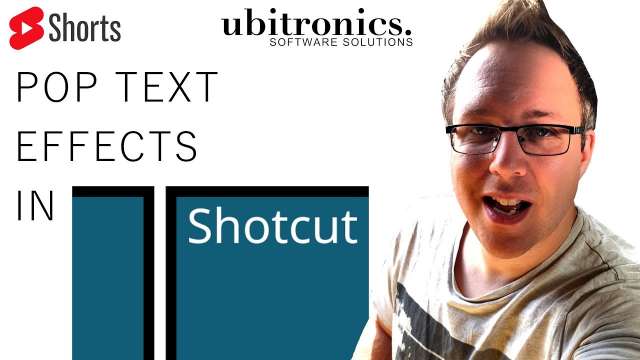
Text Pop Effects in Shotcut. A #Shorts video demonstrating the keyframe, transitions and effects you can do in the Shotcut video editor. FULL TUTORIAL: https://youtu.be/tE_ZTYI5g1w with step by step guides and information on how to create a text effect. MAILING LIST: https://link.ubitronics.co.uk/emailSignup WEBSITE: https://ubitronics.co.uk/ EQUIPMENT USED IN THIS VIDEO: Logitech Brio Webcam: https://link.ubitronics.co.uk/logitechbrio Camera (Samsung S9+): https://link.ubitronics.co.uk/samsungs9plus Lighting: https://link.ubitronics.co.uk/Lights Studio Microphone: https://link.ubitronics.co.uk/studiomic Clip Microphone: https://link.ubitronics.co.uk/phonemic Tripod: https://link.ubitronics.co.uk/phonetripod THIS CHANNEL: Welcome to Ubitronics! On this channel I provide you with tutorials, how-to guides and information on open source software. I focus on programs that are free to use so that you can learn new skills and develop yourself without having to spend a single penny! The services I offer give you the opportunity to use open source programs efficiently to produce equal results to paid software. ABOUT THE VIDEO: In this video I demonstrate the text effect that I have created using Shotcut video editor. The Pop-Text is a common and widely used effect to make text jump out at viewers and grab their attention. #Ubitronics #JoeCullen #shotcut SOCIAL MEDIA: Facebook: https://link.ubitronics.co.uk/facebook Instagram: https://link.ubitronics.co.uk/instagram Twitter: https://link.ubitronics.co.uk/twitter LinkedIn: https://link.ubitronics.co.uk/linkedin TikTok: https://link.ubitronics.co.uk/tiktok OTHER YOUTUBE CHANNELS: Joe's Personal Channel: https://link.ubitronics.co.uk/JoeCullenYoutube Creatively Everyday: https://link.ubitronics.co.uk/CreativelyEverydayYouTube DISCLAIMER: This video and description may contain affiliate links, which means that if you click on one of the product links, we will receive a small commission from any purchase at no additional cost to you. This helps support the channel and allows us to continue to make videos. Thank you for the support! We are not paid by any companies to review or sell products, all views are our own. However, as an Amazon Associate I earn from qualifying purchases. To the best of our knowledge, guides and advise are correct at the time of filming and conducted entirely from genuine experiences when using the products.

How to create text that pops up and out of the screen before it settles into its standard position in Shotcut. This video shows you how to create a text-pop effect as a template file, so you can repeatedly use it throughout the video and save huge amounts of time. This type of on screen popping text is commonly used in gaming videos to help describe, or ephasise things on screen. Gamers typically use it to keep viewers interested in their content and to add something extra to the screen. It is best used with short phrases or emotive words, rather than long descriptive sentences. MAILING LIST: https://link.ubitronics.co.uk/emailSignup WEBSITE: https://ubitronics.co.uk/ EQUIPMENT USED IN THIS VIDEO: Logitech Brio Webcam: https://link.ubitronics.co.uk/logitechbrio Camera (Samsung S9+): https://link.ubitronics.co.uk/samsungs9plus Lighting: https://link.ubitronics.co.uk/Lights Studio Microphone: https://link.ubitronics.co.uk/studiomic Clip Microphone: https://link.ubitronics.co.uk/phonemic Tripod: https://link.ubitronics.co.uk/phonetripod THIS CHANNEL: Welcome to Ubitronics! On this channel I provide you with tutorials, how-to guides and information on open source software. I focus on programs that are free to use so that you can learn new skills and develop yourself without having to spend a single penny! The services I offer give you the opportunity to use open source programs efficiently to produce equal results to paid software. ABOUT THE VIDEO: In this video I show you how to add text to a video with a 'jumping' or 'popping' motion. Its designed to look interesting and grab attention without turning too much focus away from the main video playing behind. By the end of the video you will be able to create text pop effects in the Shotcut video editor. #Ubitronics #JoeCullen #shotcut SOCIAL MEDIA: Facebook: https://link.ubitronics.co.uk/facebook Instagram: https://link.ubitronics.co.uk/instagram Twitter: https://link.ubitronics.co.uk/twitter LinkedIn: https://link.ubitronics.co.uk/linkedin TikTok: https://link.ubitronics.co.uk/tiktok OTHER YOUTUBE CHANNELS: Joe's Personal Channel: https://link.ubitronics.co.uk/JoeCullenYoutube Creatively Everyday: https://link.ubitronics.co.uk/CreativelyEverydayYouTube DISCLAIMER: This video and description may contain affiliate links, which means that if you click on one of the product links, we will receive a small commission from any purchase at no additional cost to you. This helps support the channel and allows us to continue to make videos. Thank you for the support! We are not paid by any companies to review or sell products, all views are our own. However, as an Amazon Associate I earn from qualifying purchases. To the best of our knowledge, guides and advise are correct at the time of filming and conducted entirely from genuine experiences when using the products.

Learn how to create quick and easy slideshows in Shotcut by using the built in tools. This video shows you how to import your images, order them, and apply transitions, pans and zooms. It also descibes how to add audio and export the slideshow as a video file! By the end of the tutorial you will be able to create your very own slideshows in Shotcut video editor. VIDEO LINKS: How to Export a Project in Shotcut: https://youtu.be/eBs9lCJ95GU MAILING LIST: https://link.ubitronics.co.uk/emailSignup WEBSITE: https://ubitronics.co.uk/ EQUIPMENT USED IN THIS VIDEO: Logitech Brio Webcam: https://link.ubitronics.co.uk/logitechbrio Camera (Samsung S9+): https://link.ubitronics.co.uk/samsungs9plus Lighting: https://link.ubitronics.co.uk/Lights Studio Microphone: https://link.ubitronics.co.uk/studiomic Clip Microphone: https://link.ubitronics.co.uk/phonemic Tripod: https://link.ubitronics.co.uk/phonetripod THIS CHANNEL: Welcome to Ubitronics! On this channel I provide you with tutorials, how-to guides and information on open source software. I focus on programs that are free to use so that you can learn new skills and develop yourself without having to spend a single penny! The services I offer give you the opportunity to use open source programs efficiently to produce equal results to paid software. ABOUT THE VIDEO: In this video I go over all the things you need to know to create a slideshow of images in Shotcut. We apply transitions and zoom effects to each video which makes it look professional and by the end we have also added audio to make the slideshow pop! Shotcut makes slideshows very easy thanks to the tools I demonstrate in this video. #Ubitronics #JoeCullen #shotcut SOCIAL MEDIA: Facebook: https://link.ubitronics.co.uk/facebook Instagram: https://link.ubitronics.co.uk/instagram Twitter: https://link.ubitronics.co.uk/twitter LinkedIn: https://link.ubitronics.co.uk/linkedin TikTok: https://link.ubitronics.co.uk/tiktok OTHER YOUTUBE CHANNELS: Joe's Personal Channel: https://link.ubitronics.co.uk/JoeCullenYoutube Creatively Everyday: https://link.ubitronics.co.uk/CreativelyEverydayYouTube DISCLAIMER: This video and description may contain affiliate links, which means that if you click on one of the product links, we will receive a small commission from any purchase at no additional cost to you. This helps support the channel and allows us to continue to make videos. Thank you for the support! We are not paid by any companies to review or sell products, all views are our own. However, as an Amazon Associate I earn from qualifying purchases. To the best of our knowledge, guides and advise are correct at the time of filming and conducted entirely from genuine experiences when using the products.

How to create jump-cuts to enhance your video creation techniques and better understand the tools available in Shotcut. If you are learning video editing you will find learning how to do jump cuts in Shotcut a must. This video aims to descibe what a jump-cut is, and how to apply one in Shotcut. MAILING LIST: https://link.ubitronics.co.uk/emailSignup WEBSITE: https://ubitronics.co.uk/ EQUIPMENT USED IN THIS VIDEO: Logitech Brio Webcam: https://link.ubitronics.co.uk/logitechbrio Camera (Samsung S9+): https://link.ubitronics.co.uk/samsungs9plus Lighting: https://link.ubitronics.co.uk/Lights Studio Microphone: https://link.ubitronics.co.uk/studiomic Clip Microphone: https://link.ubitronics.co.uk/phonemic Tripod: https://link.ubitronics.co.uk/phonetripod THIS CHANNEL: Welcome to Ubitronics! On this channel I provide you with tutorials, how-to guides and information on open source software. I focus on programs that are free to use so that you can learn new skills and develop yourself without having to spend a single penny! The services I offer give you the opportunity to use open source programs efficiently to produce equal results to paid software. ABOUT THE VIDEO: In this video I put myself infront of the camera for the first time and show you how I record videos. I use Shotcut to edit the video and make it look professional. Using the basic jump cut to edit my video. This video shows you how to create jump cuts in Shotcut. #Ubitronics #JoeCullen #Shotcut SOCIAL MEDIA: Facebook: https://link.ubitronics.co.uk/facebook Instagram: https://link.ubitronics.co.uk/instagram Twitter: https://link.ubitronics.co.uk/twitter LinkedIn: https://link.ubitronics.co.uk/linkedin TikTok: https://link.ubitronics.co.uk/tiktok OTHER YOUTUBE CHANNELS: Joe's Personal Channel: https://link.ubitronics.co.uk/JoeCullenYoutube Creatively Everyday: https://link.ubitronics.co.uk/CreativelyEverydayYouTube DISCLAIMER: This video and description may contain affiliate links, which means that if you click on one of the product links, we will receive a small commission from any purchase at no additional cost to you. This helps support the channel and allows us to continue to make videos. Thank you for the support! We are not paid by any companies to review or sell products, all views are our own. However, as an Amazon Associate I earn from qualifying purchases. To the best of our knowledge, guides and advise are correct at the time of filming and conducted entirely from genuine experiences when using the products.
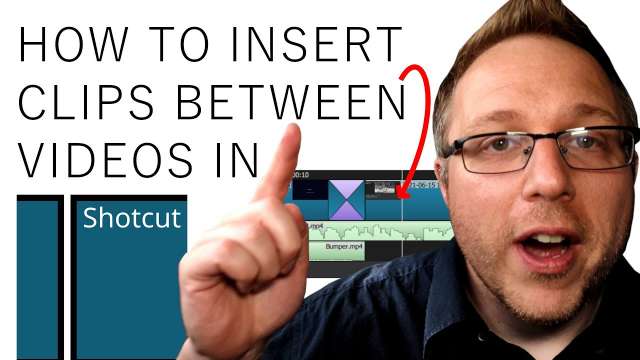
How to insert video clips between other clips in Shotcut by using the timeline tools. I show you how to add videos to the timeline which inserts and splits your video. You may need this for a number of reasons, often to add a video clip in that you did not have available when you began editing your video. Learn how to insert your video into the timeline and use the 'Ripple Trim and Drop' and 'Ripple Edits Across All Tracks' tools. MAILING LIST: https://link.ubitronics.co.uk/emailSignup WEBSITE: https://ubitronics.co.uk/ EQUIPMENT USED IN THIS VIDEO: Logitech Brio Webcam: https://link.ubitronics.co.uk/logitechbrio Camera (Samsung S9+): https://link.ubitronics.co.uk/samsungs9plus Lighting: https://link.ubitronics.co.uk/Lights Studio Microphone: https://link.ubitronics.co.uk/studiomic Clip Microphone: https://link.ubitronics.co.uk/phonemic Tripod: https://link.ubitronics.co.uk/phonetripod THIS CHANNEL: Welcome to Ubitronics! On this channel I provide you with tutorials, how-to guides and information on open source software. I focus on programs that are free to use so that you can learn new skills and develop yourself without having to spend a single penny! The services I offer give you the opportunity to use open source programs efficiently to produce equal results to paid software. ABOUT THE VIDEO: In this video I cover the 'Ripple Trim and Drop' and 'Ripple All Tracks' tools to insert a video clip into the middle of a project in Shotcut. It is incredibly helpful set of tools which means you do not have to manually move each item on the timeline indepentantly. #Ubitronics #JoeCullen #Shotcut SOCIAL MEDIA: Facebook: https://link.ubitronics.co.uk/facebook Instagram: https://link.ubitronics.co.uk/instagram Twitter: https://link.ubitronics.co.uk/twitter LinkedIn: https://link.ubitronics.co.uk/linkedin TikTok: https://link.ubitronics.co.uk/tiktok OTHER YOUTUBE CHANNELS: Joe's Personal Channel: https://link.ubitronics.co.uk/JoeCullenYoutube Creatively Everyday: https://link.ubitronics.co.uk/CreativelyEverydayYouTube DISCLAIMER: This video and description may contain affiliate links, which means that if you click on one of the product links, we will receive a small commission from any purchase at no additional cost to you. This helps support the channel and allows us to continue to make videos. Thank you for the support! We are not paid by any companies to review or sell products, all views are our own. However, as an Amazon Associate I earn from qualifying purchases. To the best of our knowledge, guides and advise are correct at the time of filming and conducted entirely from genuine experiences when using the products.
![How to Apply Transitions in Shotcut [Beginners Guide]](https://data-1.utreon.com/v/Yz/Nm/NT/0_E7GFEAxXc/0_E7GFEAxXc_453844d1b34cc5f65df763ce19d65ef8_cover_360p.jpg)
How to apply transitions in Shotcut by using the drag and drop feature on the timeline. This video looks at the basics of transitions for beginners in Shotcut and the different transitions which are available by default in the Shotcut video editor. I go over the concept of applying custom transitions too, special thanks to JONRAY: https://www.youtube.com/channel/UCypMjN5Jms6mUN1OjsygVjw for providing custom transitions files. DOWLOAD CUSTOM TRANSITIONS: https://forum.shotcut.org/t/i-designed-8-png-files-for-custom-transitions/8759 MAILING LIST: https://link.ubitronics.co.uk/emailSignup WEBSITE: https://ubitronics.co.uk/ EQUIPMENT USED IN THIS VIDEO: Logitech Brio Webcam: https://link.ubitronics.co.uk/logitechbrio Camera (Samsung S9+): https://link.ubitronics.co.uk/samsungs9plus Tripod: https://link.ubitronics.co.uk/phonetripod Clip Microphone: https://link.ubitronics.co.uk/phonemic Studio Microphone: https://link.ubitronics.co.uk/studiomic THIS CHANNEL: Welcome to Ubitronics! On this channel I provide you with tutorials, how-to guides and information on open source software. I focus on programs that are free to use so that you can learn new skills and develop yourself without having to spend a single penny! The services I offer give you the opportunity to use open source programs efficiently to produce equal results to paid software. ABOUT THE VIDEO: In this video I explain how to use basic transition in Shotcut. I go over a couple of examples so you can see how they work but leave it for you to explore further. I also mention the ability to use custom transitions and the general concept of applying custom-made transitions. #Ubitronics #JoeCullen #Shotcut SOCIAL MEDIA: Facebook: https://link.ubitronics.co.uk/facebook Instagram: https://link.ubitronics.co.uk/instagram Twitter: https://link.ubitronics.co.uk/twitter LinkedIn: https://link.ubitronics.co.uk/linkedin TikTok: https://link.ubitronics.co.uk/tiktok OTHER YOUTUBE CHANNELS: Joe's Personal Channel: https://link.ubitronics.co.uk/JoeCullenYoutube Creatively Everyday: https://link.ubitronics.co.uk/CreativelyEverydayYouTube DISCLAIMER: This video and description may contain affiliate links, which means that if you click on one of the product links, we will receive a small commission from any purchase at no additional cost to you. This helps support the channel and allows us to continue to make videos. Thank you for the support! We are not paid by any companies to review or sell products, all views are our own. However, as an Amazon Associate I earn from qualifying purchases. To the best of our knowledge, guides and advise are correct at the time of filming and conducted entirely from genuine experiences when using the products.

How to delete a project in Shotcut and how to include all the associated files so there are no traces of the project on your computer. If you have created your project in a certain way, it is easy to remove a Shotcut project through the file explorer. I go over how to setup your folder so you can easily move, edit or delete the project all at once. MAILING LIST: https://link.ubitronics.co.uk/emailSignup WEBSITE: https://ubitronics.co.uk/ EQUIPMENT USED IN THIS VIDEO: Logitech Brio Webcam: https://link.ubitronics.co.uk/logitechbrio Camera (Samsung S9+): https://link.ubitronics.co.uk/samsungs9plus Tripod: https://link.ubitronics.co.uk/phonetripod Clip Microphone: https://link.ubitronics.co.uk/phonemic Studio Microphone: https://link.ubitronics.co.uk/studiomic THIS CHANNEL: Welcome to Ubitronics! On this channel I provide you with tutorials, how-to guides and information on open source software. I focus on programs that are free to use so that you can learn new skills and develop yourself without having to spend a single penny! The services I offer give you the opportunity to use open source programs efficiently to produce equal results to paid software. ABOUT THE VIDEO: In this video I explain how to setup a Shotcut project so it is easy to manage and maintain later on. From using this approach it is very easy to delete a Shotcut project by removing the folder from the file explorer. I also cover reasons why you may not want to use this approach and how to remove the traces of a deleted project from Shotcut. #Ubitronics #JoeCullen #Shotcut SOCIAL MEDIA: Facebook: https://link.ubitronics.co.uk/facebook Instagram: https://link.ubitronics.co.uk/instagram Twitter: https://link.ubitronics.co.uk/twitter LinkedIn: https://link.ubitronics.co.uk/linkedin TikTok: https://link.ubitronics.co.uk/tiktok OTHER YOUTUBE CHANNELS: Joe's Personal Channel: https://link.ubitronics.co.uk/JoeCullenYoutube Creatively Everyday: https://link.ubitronics.co.uk/CreativelyEverydayYouTube DISCLAIMER: This video and description may contain affiliate links, which means that if you click on one of the product links, we will receive a small commission from any purchase at no additional cost to you. This helps support the channel and allows us to continue to make videos. Thank you for the support! We are not paid by any companies to review or sell products, all views are our own. However, as an Amazon Associate I earn from qualifying purchases. To the best of our knowledge, guides and advise are correct at the time of filming and conducted entirely from genuine experiences when using the products.
![How to Balance Audio in Shotcut [Adjust Volume Levels]](https://data-1.utreon.com/v/MW/Jl/MG/MBWoTPPptlk/MBWoTPPptlk_56a5de4817ae9aaf52781baa9892eca2_cover_360p.jpg)
Shotcut tutorial on how to balance audio levels manually. This technique shows you how to adjust the gain and volume levels in the Shotcut video editor. By the end of the video you will be able to increase or decrease the video clip sound levels and by doing this you can balance your audio, making it sound consistent and reliable even when recording from different devices. This video covers a few scenarios: - Detaching Audio from video - Working with Audio on an Audio Channel - Adding the Gain / Volume filters to clips - Cutting and adjusting audio clips to fit onto one (or multiple) tracks - Adding track-wide filters - TIP: Use headphones when working with audio MAILING LIST: https://link.ubitronics.co.uk/emailSignup WEBSITE: https://ubitronics.co.uk/ EQUIPMENT USED IN THIS VIDEO: Logitech Brio Webcam: https://link.ubitronics.co.uk/logitechbrio Camera (Samsung S9+): https://link.ubitronics.co.uk/samsungs9plus Tripod: https://link.ubitronics.co.uk/phonetripod Clip Microphone: https://link.ubitronics.co.uk/phonemic Studio Microphone: https://link.ubitronics.co.uk/studiomic THIS CHANNEL: Welcome to Ubitronics! On this channel I provide you with tutorials, how-to guides and information on open source software. I focus on programs that are free to use so that you can learn new skills and develop yourself without having to spend a single penny! The services I offer give you the opportunity to use open source programs efficiently to produce equal results to paid software. ABOUT THE VIDEO: In this video I show you how to work with audio levels in Shotcut and adjust them so that the sound is balanced throughout the video. This is particularly helpful when recording via multiple audio channels, or if you are importing a sound clip (or music) from another place. Learning to improve the audio on your videos will level up your video editing skills and make the final product higher quality giving viewers a much better experience. #Ubitronics #JoeCullen #Shotcut SOCIAL MEDIA: Facebook: https://link.ubitronics.co.uk/facebook Instagram: https://link.ubitronics.co.uk/instagram Twitter: https://link.ubitronics.co.uk/twitter LinkedIn: https://link.ubitronics.co.uk/linkedin TikTok: https://link.ubitronics.co.uk/tiktok OTHER YOUTUBE CHANNELS: Joe's Personal Channel: https://link.ubitronics.co.uk/JoeCullenYoutube Creatively Everyday: https://link.ubitronics.co.uk/CreativelyEverydayYouTube DISCLAIMER: This video and description may contain affiliate links, which means that if you click on one of the product links, we will receive a small commission from any purchase at no additional cost to you. This helps support the channel and allows us to continue to make videos. Thank you for the support! We are not paid by any companies to review or sell products, all views are our own. However, as an Amazon Associate I earn from qualifying purchases. To the best of our knowledge, guides and advise are correct at the time of filming and conducted entirely from genuine experiences when using the products.
![How to Export Parts of a Video in Shotcut [2 Methods of Multiple Clip Exporting]](https://data-1.utreon.com/v/ND/Ri/NT/cJtsf67G8Hs/cJtsf67G8Hs_1dc8f4fe0565d21683cb7be6dc569d14_cover_360p.jpg)
How to export multiple video clips in Shotcut at the same time without exporting the entire video. There are 2 methods depending on whether you have a .mlt file, or a compiled video (for example .mp4). In this video I demonstrate both methods and show you how to grab the snips you need from long videos and export them into individual files. MAILING LIST: https://link.ubitronics.co.uk/emailSignup WEBSITE: https://ubitronics.co.uk/ EQUIPMENT USED IN THIS VIDEO: Logitech Brio Webcam: https://link.ubitronics.co.uk/logitechbrio Camera (Samsung S9+): https://link.ubitronics.co.uk/samsungs9plus Tripod: https://link.ubitronics.co.uk/phonetripod Clip Microphone: https://link.ubitronics.co.uk/phonemic Studio Microphone: https://link.ubitronics.co.uk/studiomic THIS CHANNEL: Welcome to Ubitronics! On this channel I provide you with tutorials, how-to guides and information on open source software. I focus on programs that are free to use so that you can learn new skills and develop yourself without having to spend a single penny! The services I offer give you the opportunity to use open source programs efficiently to produce equal results to paid software. ABOUT THE VIDEO: In this video I show you how to export small parts of a video or mlt file in Shotcut video editor. Shotcut is very versatile and allows you to use mlt files as playlist items, this is quite an advanced technique so I have also included the more basic single file export to demonstrate the differences of exporting parts of a video. #Ubitronics #JoeCullen #Shotcut SOCIAL MEDIA: Facebook: https://link.ubitronics.co.uk/facebook Instagram: https://link.ubitronics.co.uk/instagram Twitter: https://link.ubitronics.co.uk/twitter LinkedIn: https://link.ubitronics.co.uk/linkedin TikTok: https://link.ubitronics.co.uk/tiktok OTHER YOUTUBE CHANNELS: Joe's Personal Channel: https://link.ubitronics.co.uk/JoeCullenYoutube Creatively Everyday: https://link.ubitronics.co.uk/CreativelyEverydayYouTube DISCLAIMER: This video and description may contain affiliate links, which means that if you click on one of the product links, we will receive a small commission from any purchase at no additional cost to you. This helps support the channel and allows us to continue to make videos. Thank you for the support! We are not paid by any companies to review or sell products, all views are our own. However, as an Amazon Associate I earn from qualifying purchases. To the best of our knowledge, guides and advise are correct at the time of filming and conducted entirely from genuine experiences when using the products.
![How to Capture a Frame as an Image in Shotcut [Taking a Screenshot in Shotcut]](https://data-1.utreon.com/v/Mm/Uy/ZW/PgYUru6XOUU/PgYUru6XOUU_10ae66fb0d58f8dfa61c079cf2d391cb_cover_360p.jpg)
How to capture a frame as an image in Shotcut. This tutorial shows you how to take a screenshot of the preview pane whilst working with the video in Shotcut. This feature is particularly helpful if you need to work with a still images but have it in video format. You can take a still image in Shotcut then use it in an image editing program to create what you need. A common reason to do this is for thumbnails on YouTube or cover photos for films. I do this to embed my face (sorry - i know..!) onto each of my YouTube Thumbnails. NOTE: I use GIMP (GNU Image Manipulation Program) to edit my thumbnails, not Shotcut. I take a still image out of Shotcut using this method then use it in GIMP to create thumbnails.. MAILING LIST: https://link.ubitronics.co.uk/emailSignup WEBSITE: https://ubitronics.co.uk/ EQUIPMENT USED IN THIS VIDEO: Logitech Brio Webcam: https://link.ubitronics.co.uk/logitechbrio Camera (Samsung S9+): https://link.ubitronics.co.uk/samsungs9plus Tripod: https://link.ubitronics.co.uk/phonetripod Clip Microphone: https://link.ubitronics.co.uk/phonemic Studio Microphone: https://link.ubitronics.co.uk/studiomic THIS CHANNEL: Welcome to Ubitronics! On this channel I provide you with tutorials, how-to guides and information on open source software. I focus on programs that are free to use so that you can learn new skills and develop yourself without having to spend a single penny! The services I offer give you the opportunity to use open source programs efficiently to produce equal results to paid software. ABOUT THE VIDEO: In this video I show you to to take sill images in Shotcut by capturing the frame and saving it as an image. It is a simple tool to use and keeps HD quality files whilst converting from one format to another. If you are a YouTuber you will most likely need this tool! #Ubitronics #JoeCullen #Shotcut SOCIAL MEDIA: Facebook: https://link.ubitronics.co.uk/facebook Instagram: https://link.ubitronics.co.uk/instagram Twitter: https://link.ubitronics.co.uk/twitter LinkedIn: https://link.ubitronics.co.uk/linkedin TikTok: https://link.ubitronics.co.uk/tiktok OTHER YOUTUBE CHANNELS: Joe's Personal Channel: https://link.ubitronics.co.uk/JoeCullenYoutube Creatively Everyday: https://link.ubitronics.co.uk/CreativelyEverydayYouTube DISCLAIMER: This video and description may contain affiliate links, which means that if you click on one of the product links, we will receive a small commission from any purchase at no additional cost to you. This helps support the channel and allows us to continue to make videos. Thank you for the support! We are not paid by any companies to review or sell products, all views are our own. However, as an Amazon Associate I earn from qualifying purchases. To the best of our knowledge, guides and advise are correct at the time of filming and conducted entirely from genuine experiences when using the products.
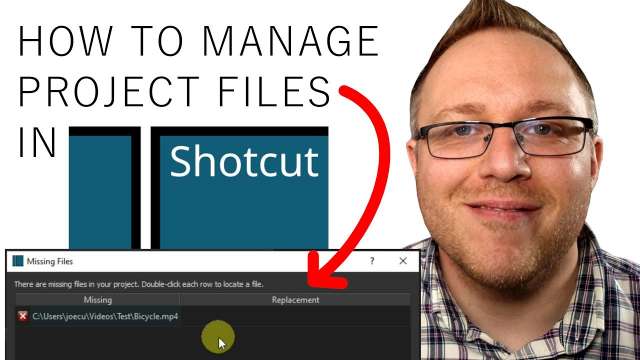
Today I look into missing project files in Shotcut and how Shotcut is able to repair them for you quickly and easily. This is answering one of the comments I have on another video - thank you to Jim for asking it and sharing with the community. I go over 3 examples: - A moved file - A missing / deleted file - A renamed file I also talk about how Shotcut appends a -repaired onto the mlt file, so you never overwrite the original, and how to manage these files if you do not want multiples. MAILING LIST: https://link.ubitronics.co.uk/emailSignup WEBSITE: https://ubitronics.co.uk/ EQUIPMENT USED IN THIS VIDEO: Logitech Brio Webcam: https://link.ubitronics.co.uk/logitechbrio Camera (Samsung S9+): https://link.ubitronics.co.uk/samsungs9plus Tripod: https://link.ubitronics.co.uk/phonetripod Clip Microphone: https://link.ubitronics.co.uk/phonemic Studio Microphone: https://link.ubitronics.co.uk/studiomic THIS CHANNEL: Welcome to Ubitronics! On this channel I provide you with tutorials, how-to guides and information on open source software. I focus on programs that are free to use so that you can learn new skills and develop yourself without having to spend a single penny! The services I offer give you the opportunity to use open source programs efficiently to produce equal results to paid software. ABOUT THE VIDEO: In this video I show you how to fix missing project files in Shotcut. Its a short guide on how to find files and folders that may have moved after you created your Shotcut file. As always, if you have any questions please drop me a comment. #Ubitronics #JoeCullen #Shotcut SOCIAL MEDIA: Facebook: https://link.ubitronics.co.uk/facebook Instagram: https://link.ubitronics.co.uk/instagram Twitter: https://link.ubitronics.co.uk/twitter LinkedIn: https://link.ubitronics.co.uk/linkedin TikTok: https://link.ubitronics.co.uk/tiktok OTHER YOUTUBE CHANNELS: Joe's Personal Channel: https://link.ubitronics.co.uk/JoeCullenYoutube Creatively Everyday: https://link.ubitronics.co.uk/CreativelyEverydayYouTube DISCLAIMER: This video and description may contain affiliate links, which means that if you click on one of the product links, we will receive a small commission from any purchase at no additional cost to you. This helps support the channel and allows us to continue to make videos. Thank you for the support! We are not paid by any companies to review or sell products, all views are our own. However, as an Amazon Associate I earn from qualifying purchases. To the best of our knowledge, guides and advise are correct at the time of filming and conducted entirely from genuine experiences when using the products.
![How Tracks Work in Shotcut [Using Layers Correctly]](https://data-1.utreon.com/v/Nj/lj/Nm/pgXesvlFKjs/pgXesvlFKjs_4f0409c81c6ef2c695074fe3839bd11c_cover_360p.jpg)
How Tracks (or Layers) work in the Shotcut video editor. A full guide on the concepts of layers and how tracks work. Understanding these features will boost your knowledge and ability not on in Shotcut, but also general video editing, image editing and audio editing. MAILING LIST: https://link.ubitronics.co.uk/emailSignup WEBSITE: https://ubitronics.co.uk/ EQUIPMENT USED IN THIS VIDEO: Logitech Brio Webcam: https://link.ubitronics.co.uk/logitechbrio Camera (Samsung S9+): https://link.ubitronics.co.uk/samsungs9plus Tripod: https://link.ubitronics.co.uk/phonetripod Clip Microphone: https://link.ubitronics.co.uk/phonemic Studio Microphone: https://link.ubitronics.co.uk/studiomic THIS CHANNEL: Welcome to Ubitronics! On this channel I provide you with tutorials, how-to guides and information on open source software. I focus on programs that are free to use so that you can learn new skills and develop yourself without having to spend a single penny! The services I offer give you the opportunity to use open source programs efficiently to produce equal results to paid software. ABOUT THE VIDEO: In this video I explain layers (or tracks) in Shotcut. I cover how to add tracks, remove tracks, move clips on tracks and the difference between audio and video tracks. I also cover how to separate audio and video into their own tracks. #Ubitronics #JoeCullen #Shotcut SOCIAL MEDIA: Facebook: https://link.ubitronics.co.uk/facebook Instagram: https://link.ubitronics.co.uk/instagram Twitter: https://link.ubitronics.co.uk/twitter LinkedIn: https://link.ubitronics.co.uk/linkedin TikTok: https://link.ubitronics.co.uk/tiktok OTHER YOUTUBE CHANNELS: Joe's Personal Channel: https://link.ubitronics.co.uk/JoeCullenYoutube Creatively Everyday: https://link.ubitronics.co.uk/CreativelyEverydayYouTube DISCLAIMER: This video and description may contain affiliate links, which means that if you click on one of the product links, we will receive a small commission from any purchase at no additional cost to you. This helps support the channel and allows us to continue to make videos. Thank you for the support! We are not paid by any companies to review or sell products, all views are our own. However, as an Amazon Associate I earn from qualifying purchases. To the best of our knowledge, guides and advise are correct at the time of filming and conducted entirely from genuine experiences when using the products.
![How to Reduce Lag in Shotcut [by enabling Proxy]](https://data-1.utreon.com/v/MW/U5/Mj/l50R8NWOsRc/l50R8NWOsRc_0c7f76fbd33a39796025b4018fdf75e6_cover_360p.jpg)
Shotcut is a fantastic video editor, it contains all the tools you need to produce high quality videos. However, on lower-end computers or when using particularly high quality footage, Shotcut can be slow and have performance issues. To address this, you can enable a Proxy. This video answers the following questions: - What is a Proxy? - Why Use a Proxy? - What are the down sides of using a Proxy? I go on to explain exactly how to enable a proxy and also show you how the storage settings work. Towards the end, I identify exactly how to do this on individual video clips, rather than the entire project. FULL ARTICLE: https://ubitronics.co.uk/how-to-reduce-lag-in-shotcut/ TIME STAMPS: Enable Proxy on a Project: https://youtu.be/pG_mhlblluQ?t=205 Enable Proxy on a Video Clip: https://youtu.be/pG_mhlblluQ?t=452 B-ROLL SPECIAL THANKS: Tux Designer: https://www.youtube.com/channel/UCPSWEL_RGs56IShe8FV0quQ Video by Anna Tarazevich from Pexels - Angry at Computer Video by Ventill8 Productions from Pexels - Trees MAILING LIST: https://link.ubitronics.co.uk/emailSignup WEBSITE: https://ubitronics.co.uk/ EQUIPMENT USED IN THIS VIDEO: Logitech Brio Webcam: https://link.ubitronics.co.uk/logitechbrio Camera (Samsung S9+): https://link.ubitronics.co.uk/samsungs9plus Tripod: https://link.ubitronics.co.uk/phonetripod Clip Microphone: https://link.ubitronics.co.uk/phonemic Studio Microphone: https://link.ubitronics.co.uk/studiomic THIS CHANNEL: Welcome to Ubitronics! On this channel I provide you with tutorials, how-to guides and information on open source software. I focus on programs that are free to use so that you can learn new skills and develop yourself without having to spend a single penny! The services I offer give you the opportunity to use open source programs efficiently to produce equal results to paid software. ABOUT THE VIDEO: In this video I show you the different methods available to enable a Proxy in Shotcut. This is the most efficient way t reduce lag and improve editing performance. At the start of the video I explain what a Proxy is in Shotcut, briefly how it works and the reasons why you may want to use it. Towards the end of the video I show you how to enable individual files as proxy files, so you can choose between an entire project or just some video clips. #Ubitronics #JoeCullen #Shotcut SOCIAL MEDIA: Facebook: https://link.ubitronics.co.uk/facebook Instagram: https://link.ubitronics.co.uk/instagram Twitter: https://link.ubitronics.co.uk/twitter LinkedIn: https://link.ubitronics.co.uk/linkedin TikTok: https://link.ubitronics.co.uk/tiktok OTHER YOUTUBE CHANNELS: Joe's Personal Channel: https://link.ubitronics.co.uk/JoeCullenYoutube Creatively Everyday: https://link.ubitronics.co.uk/CreativelyEverydayYouTube DISCLAIMER: This video and description may contain affiliate links, which means that if you click on one of the product links, we will receive a small commission from any purchase at no additional cost to you. This helps support the channel and allows us to continue to make videos. Thank you for the support! We are not paid by any companies to review or sell products, all views are our own. However, as an Amazon Associate I earn from qualifying purchases. To the best of our knowledge, guides and advise are correct at the time of filming and conducted entirely from genuine experiences when using the products.

This video shows you how to zoom in and out of video clips in Shotcut. It demonstrates the main 2 methods and gives you step by step instructions on how to do a quick zoom, and a smooth zoom. For a full beginners guide on Shotcut: https://www.youtube.com/playlist?list=PL1kUsYhOMreuC1tY7OWp_iGspRzRQoH_V There is also a third way to zoom in Shotcut, using the handles in the timeline, however, I find these result to be inconsistent when using transitions and applying other effects. Using the quick-zoom or smooth-zoom method in the video allows you to work with all the transitions without needing to consider whether they will work with other transitions. FULL ARTICLE: https://ubitronics.co.uk/how-to-zoom-in-and-out-in-shotcut/ TIME STAMPS: Quick Zoom In and Out: https://youtu.be/oRxta4DSao4?t=75 Smooth Zoom In and Out: https://youtu.be/oRxta4DSao4?t=240 MAILING LIST: https://link.ubitronics.co.uk/emailSignup WEBSITE: https://ubitronics.co.uk/ EQUIPMENT USED IN THIS VIDEO: Logitech Brio Webcam: https://link.ubitronics.co.uk/logitechbrio Camera (Samsung S9+): https://link.ubitronics.co.uk/samsungs9plus Tripod: https://link.ubitronics.co.uk/phonetripod Clip Microphone: https://link.ubitronics.co.uk/phonemic Studio Microphone: https://link.ubitronics.co.uk/studiomic THIS CHANNEL: Welcome to Ubitronics! On this channel I provide you with tutorials, how-to guides and information on open source software. I focus on programs that are free to use so that you can learn new skills and develop yourself without having to spend a single penny! The services I offer give you the opportunity to use open source programs efficiently to produce equal results to paid software. ABOUT THE VIDEO: How to zoom in and out in Shotcut using two different methods. This video shows you how to perform a quick zoom, which effectively snaps into the video at a set location, then back out again. It also shows you how to create a smooth zoom to focus in on an element of the video clip. Both options are super fun and give a different result. You choose your preferred method! #Ubitronics #JoeCullen #Shotcut SOCIAL MEDIA: Facebook: https://link.ubitronics.co.uk/facebook Instagram: https://link.ubitronics.co.uk/instagram Twitter: https://link.ubitronics.co.uk/twitter LinkedIn: https://link.ubitronics.co.uk/linkedin TikTok: https://link.ubitronics.co.uk/tiktok OTHER YOUTUBE CHANNELS: Joe's Personal Channel: https://link.ubitronics.co.uk/JoeCullenYoutube Creatively Everyday: https://link.ubitronics.co.uk/CreativelyEverydayYouTube DISCLAIMER: This video and description may contain affiliate links, which means that if you click on one of the product links, we will receive a small commission from any purchase at no additional cost to you. This helps support the channel and allows us to continue to make videos. Thank you for the support! We are not paid by any companies to review or sell products, all views are our own. However, as an Amazon Associate I earn from qualifying purchases. To the best of our knowledge, guides and advise are correct at the time of filming and conducted entirely from genuine experiences when using the products.
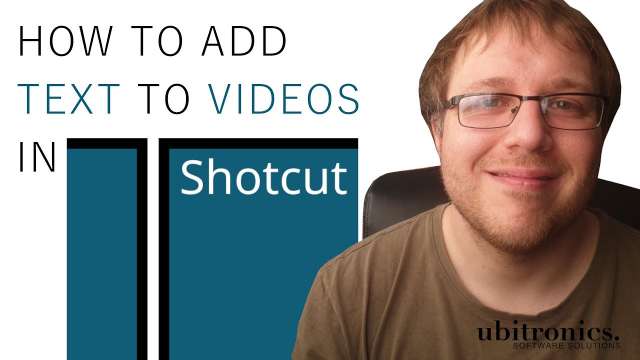
Adding text to videos in Shotcut can be completed in 2 different ways, both of these concepts are demonstrated in this video. The basic results are adding text directly into a video clip, or adding text to a transparent layer. Both have pros and cons, its likely you will need to use a mixture of both if you use Shotcut regularly. If you only want to learn one method, then method 2 is the most versatile - timestamp below to skip to that part. FULL ARTICLE: https://ubitronics.co.uk/how-to-add-text-to-videos-in-shotcut/ TIME STAMPS: In Video Clip Text: https://youtu.be/5XzoiKGj1JQ?t=84 In Separate Layer Text: https://youtu.be/5XzoiKGj1JQ?t=376 MAILING LIST: https://link.ubitronics.co.uk/emailSignup WEBSITE: https://ubitronics.co.uk/ EQUIPMENT USED IN THIS VIDEO: Logitech Brio Webcam: https://link.ubitronics.co.uk/logitechbrio Camera (Samsung S9+): https://link.ubitronics.co.uk/samsungs9plus Tripod: https://link.ubitronics.co.uk/phonetripod Clip Microphone: https://link.ubitronics.co.uk/phonemic Studio Microphone: https://link.ubitronics.co.uk/studiomic THIS CHANNEL: Welcome to Ubitronics! On this channel I provide you with tutorials, how-to guides and information on open source software. I focus on programs that are free to use so that you can learn new skills and develop yourself without having to spend a single penny! The services I offer give you the opportunity to use open source programs efficiently to produce equal results to paid software. ABOUT THE VIDEO: In this video I show you how to add text to videos in Shotcut. I show you 2 different methods of applying text and explain how I use both depending on the situation and editing requirements. I believe you will probably use both methods in your editing and its worth knowing about each option. #Ubitronics #JoeCullen #Shotcut SOCIAL MEDIA: Facebook: https://link.ubitronics.co.uk/facebook Instagram: https://link.ubitronics.co.uk/instagram Twitter: https://link.ubitronics.co.uk/twitter LinkedIn: https://link.ubitronics.co.uk/linkedin TikTok: https://link.ubitronics.co.uk/tiktok OTHER YOUTUBE CHANNELS: Joe's Personal Channel: https://link.ubitronics.co.uk/JoeCullenYoutube Creatively Everyday: https://link.ubitronics.co.uk/CreativelyEverydayYouTube DISCLAIMER: This video and description may contain affiliate links, which means that if you click on one of the product links, we will receive a small commission from any purchase at no additional cost to you. This helps support the channel and allows us to continue to make videos. Thank you for the support! We are not paid by any companies to review or sell products, all views are our own. However, as an Amazon Associate I earn from qualifying purchases. To the best of our knowledge, guides and advise are correct at the time of filming and conducted entirely from genuine experiences when using the products.

How to create a vertical or square video for upload to YouTube by using Shotcut. When you upload in this format, the video qualifies for YouTube #Shorts. There are also other restrictions like under 1 minute in length, all of which are covered in the video.Full Shotcut Playlist: https://www.youtube.com/watch?v=0QOpzF5TBjQ&list=PL1kUsYhOMreuC1tY7OWp_iGspRzRQoH_V YOUTUBE SHORTS RESOLUTION: 1080px x 1920px YOUTUBE SHORTS ASPECT RATION: 9 : 16 YOUTUBE SHORTS ALSO WORKS WITH A SQUARE RESOLUTION/ASPECT RATIO MAILING LIST: https://link.ubitronics.co.uk/emailSignup WEBSITE: https://ubitronics.co.uk/ EQUIPMENT USED IN THIS VIDEO: Logitech Brio Webcam: https://link.ubitronics.co.uk/logitechbrio Camera (Samsung S9+): https://link.ubitronics.co.uk/samsungs9plus Tripod: https://link.ubitronics.co.uk/phonetripod Clip Microphone: https://link.ubitronics.co.uk/phonemic Studio Microphone: https://link.ubitronics.co.uk/studiomic THIS CHANNEL: Welcome to Ubitronics! On this channel I provide you with tutorials, how-to guides and information on open source software. I focus on programs that are free to use so that you can learn new skills and develop yourself without having to spend a single penny! The services I offer give you the opportunity to use open source programs efficiently to produce equal results to paid software. ABOUT THE VIDEO: In this video I show you how to create a YouTube Short video in Shotcut. I go through the video format settings and export features. I also cover the YouTube requirements for it to show as a #Shorts. #Ubitronics #YouTubeShorts SOCIAL MEDIA: Facebook: https://link.ubitronics.co.uk/facebook Instagram: https://link.ubitronics.co.uk/instagram Twitter: https://link.ubitronics.co.uk/twitter LinkedIn: https://link.ubitronics.co.uk/linkedin TikTok: https://link.ubitronics.co.uk/tiktok OTHER YOUTUBE CHANNELS: Joe's Personal Channel: https://link.ubitronics.co.uk/JoeCullenYoutube Creatively Everyday: https://link.ubitronics.co.uk/CreativelyEverydayYouTube DISCLAIMER: This video and description may contain affiliate links, which means that if you click on one of the product links, we will receive a small commission from any purchase at no additional cost to you. This helps support the channel and allows us to continue to make videos. Thank you for the support! We are not paid by any companies to review or sell products, all views are our own. However, as an Amazon Associate I earn from qualifying purchases. To the best of our knowledge, guides and advise are correct at the time of filming and conducted entirely from genuine experiences when using the products.